OBS NDI Configuration
Modified on: Thu, 6 Feb, 2025 at 5:22 PM
EasyWorship is able to integrate with video mixing software like OBS Studio. Use the steps below to setup OBS to receive content from EasyWorship.
One of the easiest ways to bring EasyWorship content into OBS is over an NDI source. In EasyWorship, go to edit, options and set the output to NDI. Select the resolution you want to use and click OK. Now EasyWorship is broadcasting an NDI signal on your network.
Once EasyWorship is set to output NDI, you can start your setup with OBS. Before you begin the steps below, make sure that you have installed the NDI plugin for OBS from the following link: NDI plugin for OBS.
- In OBS Studio create a new scene by clicking the plus icon at the bottom left the scenes area.
- After naming the scene, go to the sources box and add a source by clicking the plus button.
- Select NDI source.
- Click Create New if the EasyWorship NDI source is not already available.
- After naming it, click OK.
- Select the source in the source name dropdown.
- Click OK.
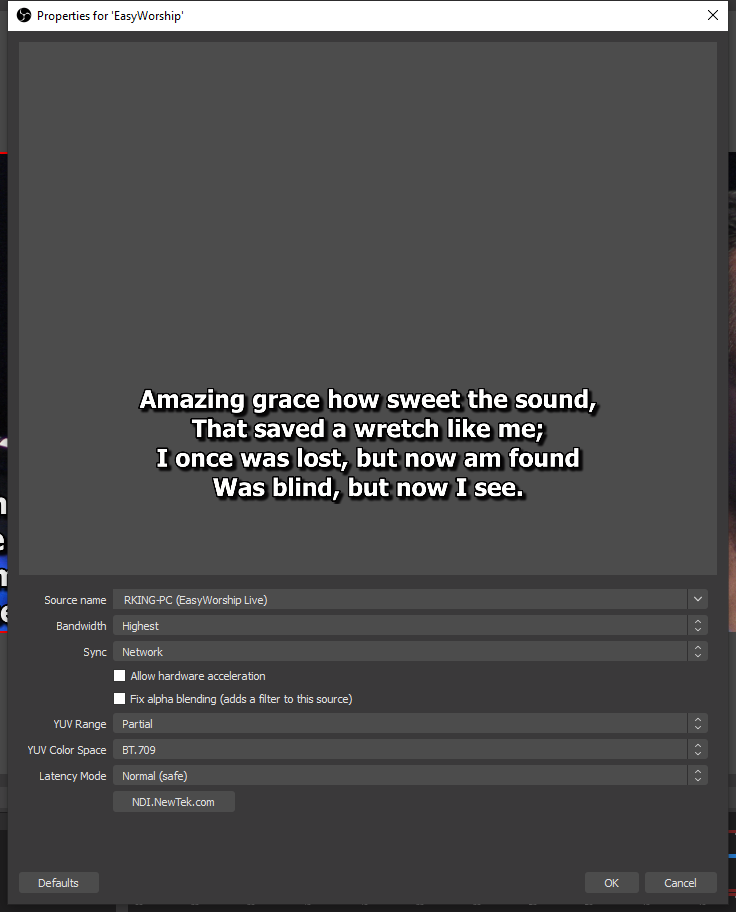
- Add your NDI Camera or Capture device to the sources box.
- Make sure EasyWorship is positioned above the other sources.

- You can create as many scenes as you want. You can also resize and position the EasyWorship source in the preview window to provide a PIP view of EasyWorship on top of your live camera.

- In EasyWorship create a theme that has no background and the text is positioned on the lower third of the screen. Set this as the default theme. Everything you go live with will show on the bottom third of the screen. You can do the same for other types of themes.
If you still need further assistance, please contact EasyWorship Support.